Microsoft releases CU 9 for Exchange 2013
On June 16 2015, Microsoft released Cumulative Update 9 for Exchange Server 2013 along with Update...

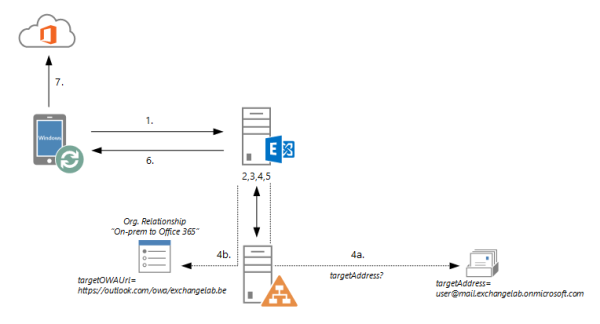
On March 17th, Microsoft released Cumulative Update 8 for Exchange Server 2013. By now, we're all used to the idea that cumulative updates and not only Service Packs have also become a vehicle to introduce new features into Exchange. Hence, it is no surprise that CU8 comes with a bunch of new features and improvements alongside a myriad of bug fixes.
It has been since Cumulative Update 5 that Microsoft introduced new "hybrid" features. So you can imagine how pleased I was to learn that CU8 contained a rather important improvement with regards to hybrid deployments.
Before we dive into the feature itself, let me give some background information on the problem the feature will help to solve. A hybrid deployment is often deployed to allow the so-called "hybrid mailbox moves", sometimes you'll also see them referenced as "MRS moves" or "remote mailbox moves". Regardless of what name you use, in my opinion these mailbox moves offer significant value over other migration methods. The simple reason being that hybrid mailbox moves are more resilient, more flexible and almost transparent to the end user. In a staged- or cutover migration, once a mailbox is moved, Outlook's offline cache (.OST file) has to be recreated. While you might think this is not really a problem, try and imagine how that would feel like for an organization that has limited bandwidth but has several hundred gigabyte worth of mailbox data. In such scenario, if you can avoid having to download the data which you just have 'uploaded' to Office 365, then that is something you would want to look into.
Anyway, I'm digressing, let's fast-forward to right after the mailbox move to Office 365. At this point, the Outlook client will automatically reconnect to the mailbox in Office 365 thanks to some internal magic with Autodiscover (clients are automatically redirected to Office 365 after the move). Chances are that the user whose mailbox was just moved to Exchange Online also uses one, or more, mobile devices that connect to the mailbox using Exchange Active Sync (EAS). Unfortunately, prior to CU8, those devices would connect to the on-premises Exchange servers (just like before the move) only to find out that they are not redirected. Instead, the on-premises Exchange servers would return an error "UserHasNoMailbox" to the EAS client…. Darn! That wasn't what you've expected, huh? And you are right. Because this meant that after each mailbox move, the user's EAS devices had to be reconfigured to now point to Office 365. Often, this means recreating the EAS profile on the device. If you're lucky, you might be able to just update the hostname of the server and manually point it to outlook.office365.com. In a world where almost everyone has one or more devices connected to his mailbox, this approach is not really flexible. Not to mention that it is extremely time-consuming. Luckily some 3rd party Mobile Device Management solutions allow you to centrally manage e.g. the EAS profiles on a device, but it does require you to have purchased and deployed such a solution. Again, not something that every organization has, or is willing to… As a result of all this, in many onboarding projects, the lack of something better than the manual approach is flagged as a constraint. Life would be so much better if there would just be some kind of logic that took care of this for you, wouldn't it? Hello CU8!
CU8 now contains the logic that you've been waiting for. So, let's take a look at how it works under the sheets, shall we?
The following image depicts the various interactions between an EAS client and an on-premises Exchange server, right after the mailbox has been moved to Office 365:
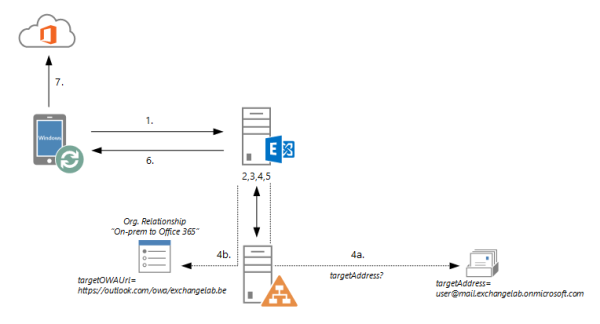
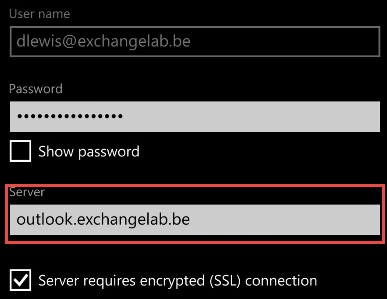
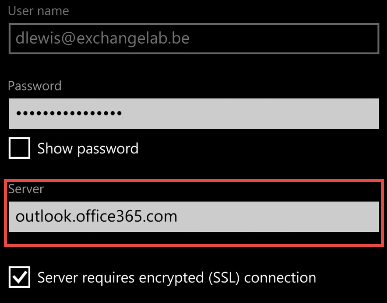
From testing this feature, I found that it seem to work really well. A few seconds after moving the mailbox and the EAS client was already successfully redirected to and syncing with Office 365. However, there are some caveats associated with this feature:
According to the information from this article, there are some other prerequisites and limitations too!
Last but not least, if you are hoping that this feature might work between two on-premises organizations, you'll be disappointed: it doesn't. The redirect also only works when onboarding mailboxes to Office 365. If you are moving mailboxes back on-premises, you'll still have to reconfigure the EAS profile.

Michael Van Horenbeeck is a Microsoft Certified Solutions Master (MCSM) and Exchange Server MVP from Belgium, with a strong focus on Microsoft Exchange, Office 365, Active Directory, and a bit of Lync. Michael has been active in the industry for about 12 years and developed a love for Exchange back in 2000. He is a frequent blogger and a member of the Belgian Unified Communications User Group Pro-Exchange. Besides writing about technology, Michael is a regular contributor to The UC Architects podcast and speaker at various conferences around the world.

On June 16 2015, Microsoft released Cumulative Update 9 for Exchange Server 2013 along with Update...


On April 20, 2022 Microsoft released new Cumulative Updates: Exchange 2016 CU23 and Exchange 2019...