Microsoft Teams Reporting: Call Queues

Adam Ball

For many people who are moving to Microsoft Teams for Enterprise Voice, a major component that needs to be addressed is Call Queues. Other PBX systems might call these Hunt Groups. No matter what you call them, a Call Queue is just an ordered way to handle call routing to a group of users and is a critical component of Microsoft Teams reporting.
Call queues are not a full replacement for the Contact Center but can provide a level of similar functionality for groups of people who might not need all the bells and whistles that a Contact Center would provide.
As a primer to get everyone on the same page, let's start with the basics. To create a Call Queue, you must create a resource account first and assign a license and a phone number to it.
Creating a Resource Account can be done via both the Teams Admin Center or PowerShell. For our purposes today, we'll highlight creating one via the Teams Admin Center. First, go to Resource Accounts under Org-wide settings in the Teams Admin Center:
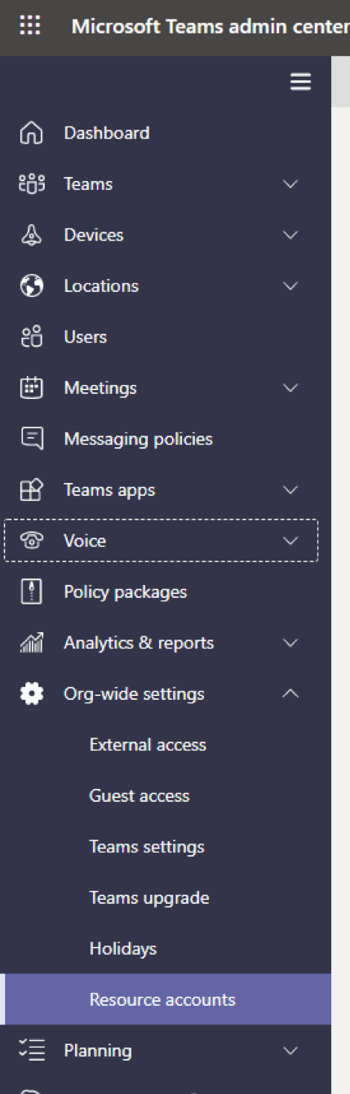
Then, click on the "Add" button to add a new Resource Account. Fill in the appropriate info and make sure to choose "Call Queue" for the type.
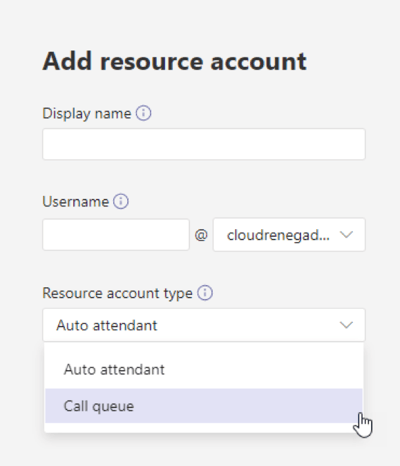
Once this has been created, you will need to assign a license. You could assign one of your E3 and Phone System (or E5) licenses to it but why would you want to pay for it when Microsoft offers a virtual user license specifically for this case? Go ahead and assign the Virtual User license to the Resource account and then we can move on to the next step, assign a phone number to the Call Queue.
In the Teams Admin Center, under Resource Accounts, you can click on Assign/unassign to be able to assign a Service Number to your Resource Account. If you don't have any available, you can go request one now by going under the Voice section in the Teams Admin Center and then selecting Phone Numbers. Click on the Add and you can request a Call Queue Service Number. If you want to utilize your own number via Direct Routing, you will need to assign that via PowerShell and using the "Set-CsOnlineApplicationInstance" cmdlet with the "-OnPremPhoneNumber" switch.
Now that you have your Resource Account all setup, you can create your call queue by going under the Voice section in the Teams Admin Center and choosing Call Queues. Click on Add and follow the wizard through to create your call queue.
All of these tasks are relatively straight forward. When creating a Call Queue, a few quick tips:
- If your Call Queue agents are all in Teams Only mode (they are, aren't they?), make sure to turn on "Conference mode". This will reduce the amount of time it takes for the call to transfer to the agent when the agent picks up. This is a huge benefit over the old Response Group model we had back in Skype for Business where you would see a 2-5 second delay in the call being established to the agent.
- When deciding on your routing method, also think about whether an agent’s presence should be taken into account when offering a call. For an Attendant method, we would want to ignore the agents presence but for Serial or Round Robin, we might want to skip users who are busy or already in a call so we can get to an agent that is truly available. In this case, we should enable Presence-based Routing.
- Do you want Agents to be able to sign in and out of the queue? Or are they always answering calls for that queue? If you want them to be able to take shifts, then select Agents can Opt-out of taking calls.
Since we are just coming off of Ignite 2020, I thought it would be good to highlight some recent improvements to Call Queues and the new Collaborative experience that will be coming shortly and the benefits they provide from a Microsoft Teams Reporting perspective.
First, the recent enhancements:
- Presence based routing - I mentioned this just above. This is a fantastic add and was heavily used in Skype for Business. It's great that we have it back in Microsoft Teams.
- Longest Idle routing method - This call routing method looks for the agent that has been available the longest and then routes to them. This can help keep calls from stacking up on a specific agent.
- Transfer to PSTN - This might be a feature I have heard requested the most. The ability to have a call queue transfer to the PSTN is a common need for organizations. Maybe it's the after-hours queue for the Help Desk that you just change to an agent's cell phone or a queue that needs to transfer to a 3rd party call answering service. This is a great feature to have natively vs having to do a work around with call forwarding.
Last, is the new Collaborative experience that was announced in the Advanced Calling Capabilities session at Ignite. This will be an amazing change for agents. With the Collaborative experience, a call queue can be setup so that the agent group will be the members of a channel inside a Team. Once setup, there will be a new tab labeled "Calls" inside the channel. From there, agents can see the Call Queue history and voicemail. They will also be able to opt in or out of taking calls (assuming they are setup to do so, see note above) and lastly, they will be able to place calls outbound as the call queue using dynamic caller ID (i.e. show the caller ID of the call queue instead of their own).
This new Collaborative experience looks like an amazing tool for Microsoft Teams Reporting and is slated to go into Preview very soon.
End-to-End Teams Monitoring with ENow
Monitor Teams in a single pain of glass with ENow's OneLook dashboard. Mailscape 365 uses synthetic transactions to actively probe for faults and failures, so you can trust the results to accurately mimic what your end-users see and experience.
Have questions on Teams monitoring? Chat with our bot and it will connect you with one of our representatives.
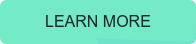

Adam Ball
Adam Ball, co-founder at Cloud Revolution, is a Microsoft Teams MVP and community contributor.
Related Posts


Microsoft Teams for Business vs. Microsoft Teams for Education

Matthew Levy
With the COVID-19 situation impacting the world in 2020, many, if not all, learning institutes are...