A Closer Look at Azure AD Connect – Part 2
In the previous part of this article series, we've taken a first look at Azure AD Connect and...

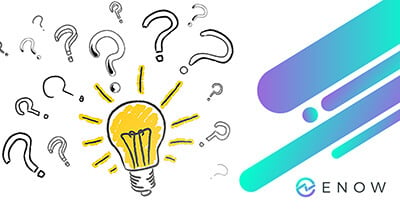
Hybrid Identity, the relationship between Active Directory and Azure AD, has benefitted from many improvements in Azure AD Connect. For the vast majority of organizations with Hybrid Identity, Azure AD Connect provides the synchronization part of the Hybrid Identity story and can also play a vital role in the authentication part of it.
With the Azure AD Connect v2 release in July 2022, Microsoft took its free synchronization solution to the next level, at least in terms of software compatibility. Azure AD Connect v2’s SQL Server 2019-based LocalDB solution replaced Azure AD Connect v1’s SQL Server 2012 SP4-based LocalDB solution and is more stable, better performing and also makes Azure AD Connect ready for the next couple of years.
However, the LocalDB solution also made Azure AD Connect installations go belly up the last couple of months . . . .
Over the past few months, I have been getting messages from admins whose Azure AD Connect installations stopped working after installing the latest Windows Server cumulative update. I’ve dug into many of these installations, only to find that the Azure AD Connect-managed LocalDB solution couldn’t start anymore after any reboot; Azure AD Connect didn’t break because of the monthly cumulative update; the update was merely the cause for the reboot.
There are many common causes why Azure AD Connect stops working and/or is no longer supported:
All these causes were ruled out as the cause of why the particular instances of Azure AD Connect I investigated stopped working.
What’s more, Azure AD Connect staging mode servers suffered the same fate. Restoring Azure AD Connect from a previous backup also didn’t help, as Azure AD Connect would stop working at the next reboot. Microsoft’s solution to uninstall and then reinstall Azure AD Connect merely alleviated the problem as a couple of months down the road the LocalDB instance would just refuse to start again . . . "
In demo environments, a couple of people started investigating Azure AD Connect. This led to the understanding that the cause of the non-starting LocalDB is corruption of the LocalDB instance’s model database. Didier van Hoye documented the finding in the most detail.
In all cases in which the issue was reproduceable, the same two artifacts can be witnessed:
error.log file, typically located at C:\Windows\ServiceProfiles\ADSync\AppData\Local\Microsoft\Microsoft SQL Server Local DB\Instances\ADSync2019, the following log lines can be read:Error: 9903, Severity: 20, State: 1. The log scan number (x) passed to log scan in database 'model' is not valid. This error may indicate data corruption or that the log file (.ldf) does not match the data file (.mdf). If this error occurred during replication, re-create the publication. Otherwise, restore from backup if the problem results in a failure during startup.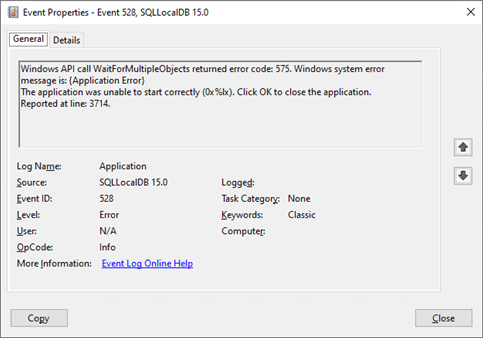
Microsoft also investigated the issue. With 30 million organizations using Azure AD Connect, this issue was also raised with them by admins at the end of their ropes.
The SQL team at Microsoft have identified the root cause of the issue. The issue is caused by a software error in the backup logic that creates an inconsistent state in the SQL Server model database start page.
After a backup occurs, the model database is set to FULL recovery mode (dbi_status == 0x40010000), and the dbi_dbbackupLSN (the log sequence number for the database backup) is set to a value that points to a log file.
The actual recovery mode that is governed by the master database is SIMPLE. In SIMPLE recovery mode, database logs are truncated automatically. In contrast, in FULL recovery mode, logs are truncated only after a backup.
When the LocalDB instance is restarted after the log file is truncated, it detects a backup log sequence number that's earlier than the earliest log file. Therefore, it won't start the service.
If you experience this issue, you can have your Azure AD Connect installation working again with these steps, using an elevated Windows PowerShell:
Set-Service ADSync -StartupType DisabledStop-Service ADSync -forceCopy-Item "C:\Program Files\Microsoft SQL
Server\150\LocalDB\Binn\Templates\model.mdf"
"C:\Windows\ServiceProfiles\ADSync\AppData\Local\Microsoft\Microsoft SQL Server Local DB\Instances\ADSync2019"
Copy-Item "C:\Program Files\Microsoft SQL
Server\150\LocalDB\Binn\Templates\modellog.ldf"
"C:\Windows\ServiceProfiles\ADSync\AppData\Local\Microsoft\Microsoft SQL Server Local DB\Instances\ADSync2019"Set-Service ADSync -StartupType Automatic
Start-Service ADSyncThe location of Azure AD Connect’s service profile ("C:\Windows\ServiceProfiles\ADSync\AppData\Local\Microsoft\Microsoft SQL Server Local DB\Instances\ADSync2019") could be different in your situation. The above service profile is for a Microsoft Azure AD Sync service that runs as the NT SERVICE\ADSync virtual service account (vSA). This is the default account to run the service. If you run the service as another account or as a group Managed Service Account, change the account name in the service profile location above.
To no longer experience this issue, upgrade Azure AD Connect to version 2.1.1.0, as the Azure AD Connect team have added logic to this version of Azure AD Connect to prevent the issue from occurring.
Active Directory is the foundation of your Hybrid Identity, and the structure that controls access to the most critical resources in your organization. The ENow Active Directory Monitoring and Reporting tool uncovers cracks in your Active Directory that can cause a security breach or poor end-user experience and enables you to quickly identify and remove users that have inappropriate access to privileged groups (Schema Admins, Domain Administrators). While ENow is not an auditing software, our reports reduce the amount of work required to cover HIPAA, SOX, and other compliance audits.

Sander's qualities extend beyond the typical triple-A stories in the area of Identity and Access Management. Of course, authentication, authorization and auditing are necessities but my out of the box solutions get the most out of software, hardware and the cloud. Rapid technological advancements have resulted in cutting-edge solutions around Active Directory, Azure Active Directory and Identity Management. Keeping up with these is just a small challenge, compared to my true goal: helping people use the technology on a daily basis. In a way that ICT is not a mere hurdle, but an infinite enabler. His work as a consultant, blogger and trainer are all means to achieve this goal. His multiple Microsoft Most Valuable Professional (MVP) status, Veeam Vanguard status and extensive certification aids him. Through direct communications with the product teams in Redmond, he remains up to date, exchanges feedback and accelerates support. Sander is also a Virtual Product Owner for AppGov and ENow.

In the previous part of this article series, we've taken a first look at Azure AD Connect and...


After preparing federation between Office 365 and the on-premise Active Directory and configuring...