Should You Upgrade a Hybrid Exchange Configuration to Exchange 2016?
A few weeks ago, Microsoft released Exchange 2016 to the public. By now, some of you will have had...


Over the past few years, Microsoft has made many attempts to do away with public folders. If are still working with Exchange 2007 and Exchange 2010, I’m sure you’ll remember the many rumors about Public Folders being deprecated in “vNext”. Yet, they still exist today in Exchange 2016 –although not in exactly the same form as in earlier versions of Exchange.
Not only do they still exist, but Public Folders are still widely used! It’s not unheard of that a company has several million public folders representing terabytes worth of data.
Many administrators reacted surprised when Microsoft first announced “Modern Public Folders” back when Exchange 2013 was introduced to the world. Modern Public Folders offer the same exact user functionality as traditional public folders, but align with Microsoft’s efforts to improve high availability using Database Availability Groups. Traditional Public Folders, which were stored in separate Public Folder databases, did not fit into that paradigm. Even more so, because of that architecture with separate databases and no real HA story, Microsoft could not really support Public Folders in Office 365. To be honest, I am almost certain that Microsoft made the changes to the Public Folder architecture so that they would be able to offer them in Office 365. The fact that on-premises customers can now take advantage of those advancements is an added bonus.
Even though I strongly suggest not to start using Public Folders today if you aren’t using them already, I have to admit they offer a unique value proposition to the users. They are easy to use, fully integrated with Outlook, and allow you to easily share emails with other team members. It’s no wonder that Public Folders are so popular and so hard to eradicate! Of course, there are some drawbacks too, like the lack of support on mobile devices, etc. Often, SharePoint is positioned as an alternative to Public Folders. However, I personally have a hard time selling SharePoint as such, just because of the very different end-user experience. Luckily, technology evolves and so does Microsoft’s feature offering in Office 365. In my opinion, Office 365 Groups are a great alternative to Public Folders. They offer the same capabilities and then some more, all keeping the same level of integration with e.g. Outlook –provided that you are using the latest version. If you take into account the end user experience in Outlook on the Web, I would even say that Groups are a far better way to collaborate with your team members than Public Folders ever were.
Regardless of what your strategy for Public Folders in the future is, the reality is that if you decide to move to Office 365, you usually cannot afford to remove public folders or just leave the data behind. After all, public folders could contain data that goes back many years and are still relevant to your current business.
Since Microsoft introduced Public Folders in Office 365, you are no longer doomed to stay on-premises. You have the option to allow Exchange Online mailboxes to access on-premises Public Folders (also known as Hybrid Public Folders) or you can decide to move the Public Folders to the cloud. In the latter case, it is important to understand that, today, you can only do so if your public folders are located on Exchange 2010. At least, that is if you want to use the built-in tools Microsoft provides.
Given that Exchange 2010 is already in extended support, it is somehow surprising that you cannot move Modern Public Folders from Exchange 2013 or Exchange 2016 to the cloud. One would assume that Microsoft should encourage you to move away from legacy technology. After all, in a pure on-premises deployment you can perfectly move Public Folders from Exchange 2010 to 2013 or 2016. Although I use the term “move” to describe the process for shifting your public folders from 2010 to 2013 or 2016, what happens behind the scenes is a complete transformation; you migrate Public Folders out of their current form (in Public Folder databases) and move them into Public Folder mailboxes –a completely different architecture.
"Regardless of what your strategy for Public Folders in the future is, the reality is that if you decide to move to Office 365, you usually cannot afford to remove public folders or just leave the data behind. After all, public folders could contain data that goes back many years and are still relevant to your current business."
If you are on Exchange 2010 and decide to move to Office 365, there are (very) few reasons why you should upgrade to Exchange 2013 or 2016 first. As explained in a previous article, you can perfectly setup an Exchange 2010 hybrid connection and use that to migrate data across to Office 365.
If you previously already moved to Exchange 2013, or even Exchange 2016 if you’re adventurous, and are now looking into moving to Office 365, your only (built-in) option is to provide hybrid access to your on-premises public folders and wait for Microsoft to provide a native way to move Modern Public Folders to Office 365. While allowing Exchange Online mailboxes to access on-premises Public Folders is technically a perfectly feasible solution, it often undermines the idea of getting rid of as many Exchange servers as possible; You now have to keep servers around to host the Public Folder mailboxes and you have to maintain them, which means that you have to regularly install updates, etc.
If you do not intend to wait for a solution from Microsoft, you can use 3rd party solutions to help you out. Although there are multiple vendors who can help you move Modern Public Folders to Office 365, I wanted to specifically call out Binary Tree’s E2E migration solution. In this article, Binary Tree’s very own Exchange MVP Justin Harris explains how their solutions helps you migrate your Modern Public Folders to Office 365. If I may add one point of criticism, it is that their solution still requires you to install components on-premises, unlike Migrationwiz’s solution, which is fully SAASified. On the other hand, Binary Tree enables you to setup a two-way synchronization between Exchange on-premises and Online. As such, you can have Public Folder “replicas” in both environments and keep them in sync. This removes the need to configure Hybrid Public Folders or have the risk that some people will temporarily be unable to access Public Folders until you completed the migration.
All in all, if you have already moved to Modern Public Folders, not all is lost. It proves, once again, the value that Microsoft Partners can provide and how they help to fill in the gaps that Microsoft leaves. This being said, I’m pretty sure that Microsoft is working on a solution so that you don’t necessarily have to rely on a 3rd party solution, but make sure to review Binary Tree (or other vendor’s) solutions!

Michael Van Horenbeeck is a Microsoft Certified Solutions Master (MCSM) and Exchange Server MVP from Belgium, with a strong focus on Microsoft Exchange, Office 365, Active Directory, and a bit of Lync. Michael has been active in the industry for about 12 years and developed a love for Exchange back in 2000. He is a frequent blogger and a member of the Belgian Unified Communications User Group Pro-Exchange. Besides writing about technology, Michael is a regular contributor to The UC Architects podcast and speaker at various conferences around the world.


A few weeks ago, Microsoft released Exchange 2016 to the public. By now, some of you will have had...
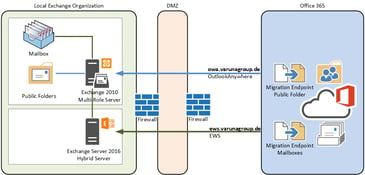

Exchange Server 2013 implemented a major change for public folder hierarchies and brought us modern...