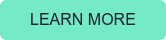On December 17, 2019 Microsoft released Exchange 2019 CU4 and Exchange 2016 CU15 as part of their quarterly release cycle. As expected, no new features in these Cumulative Updates. According to the Microsoft vision, if you want the latest and greatest you need Exchange Online, if you’re satisfied with a rock solid on-premises deployment you’re good with these versions. And since Exchange 2013 is out of support, no Cumulative Update for Exchange 2013 is released.
One important issue for Exchange 2019 CU4 and Exchange 2016 CU15 is that the .NET Framework 4.8 is now mandatory, so you need to install this version first before installing the Exchange updates. For more information regarding Exchange and the .NET Framework dependencies please check Microsoft Exchange and the .NET Framework on the ENow Solution Engine.
Other important things you have to be aware of are:
- If you are running an Exchange hybrid environment, you must upgrade your Exchange server to at least Exchange 2016 CU14 or Exchange 2019 CU3 to be supported (n-1 policy).
- There are no schema changes with this Cumulative Update.
- Please run Setup.exe /PrepareAD to apply any (undocumented) changes in the Exchange configuration. RBAC changes are always a good example here.
- Cumulative Updates can be installed directly on new servers. There's no need to install Exchange 2016 RTM or Exchange 2019 RTM first. Cumulative Updates also support in-place upgrades.
- I always recommend upgrading the Internet facing servers first, followed by non-Internet facing servers. Edge Transport servers should be upgraded last.
- Not related to the deployment of Exchange 2019 CU4, but there are major changes to the Exchange 2019 requirements calculator. This is now in version 10.3 and can be found in the \Support directory in the Exchange 2019 CU4 ISO image.
When upgrading, don't forget to put the Exchange servers in maintenance mode, especially when the Exchange servers are configured in a Database Availability Group (DAG). You can use these Exchange PowerShell commands to put a server in maintenance mode:
$Computer = $ENV:ComputerName
Set-ServerComponentState $Computer -Component HubTransport -State Draining -Requester Maintenance
Redirect-Message -Server $Computer -Target <Other Exchange Server>
# Prevent DAG member becoming PAM
Suspend-ClusterNode $Computer
# Move all Mailbox Databases and prevent hosting copies on current server
Set-MailboxServer $Computer -DatabaseCopyActivationDisabledAndMoveNow $True
Set-MailboxServer $Computer -DatabaseCopyAutoActivationPolicy Blocked
# Put the Exchange 2013 server in Maintenance Mode:
Set-ServerComponentState $Computer -Component ServerWideOffline -State Inactive -Requester Maintenance |
You can verify if the server is actually running in maintenance mode by using the following command in Exchange PowerShell:
| Get-ServerComponentState $Computer | ft Component,State –Autosize |
When the server is upgraded you get the Exchange server out of Maintenance Mode by running the following commands in Exchange Management Shell:
|
$Computer = $ENV:ComputerName
Set-ServerComponentState $Computer -Component ServerWideOffline -State Active -Requester Maintenance
Resume-ClusterNode $Computer
Set-MailboxServer $Computer -DatabaseCopyActivationDisabledAndMoveNow $False
Set-MailboxServer $Computer -DatabaseCopyAutoActivationPolicy Unrestricted
Set-ServerComponentState $Computer -Component HubTransport -State Active -Requester Maintenance
Restart-Service MSExchangeTransport
Restart-Service MSExchangeFrontEndTransport
|
To check if the server is fully up and running again you can use the following command in Exchange Management Shell:
| Get-ServerComponentState $Computer | ft Component,State –Autosize |
The last recommendation I can give, as always, is to test these Cumulative Updates in your test environment thoroughly. Take your time, monitor your favorite blogposts and the Microsoft Exchange team site to see if there are any (unexpected) updates.
Monitor Exchange with ENow
Watch all aspects of your Exchange environment from a single pane of glass: client access, mailbox, and Edge servers; DAGs and databases; network, DNS, and Active Directory connectivity; Outlook, ActiveSync, and EWS client access.