Microsoft Teams Reporting - Team Creation Considerations
One of the concerns many companies have when they start looking at Microsoft Teams reporting is how...


For many people who are moving to Microsoft Teams for Enterprise Voice, a major component that needs to be addressed is Call Queues. Other PBX systems might call these Hunt Groups. No matter what you call them, a Call Queue is just an ordered way to handle call routing to a group of users and is a critical component of Microsoft Teams reporting.
Call queues are not a full replacement for the Contact Center but can provide a level of similar functionality for groups of people who might not need all the bells and whistles that a Contact Center would provide.
As a primer to get everyone on the same page, let's start with the basics. To create a Call Queue, you must create a resource account first and assign a license and a phone number to it.
Creating a Resource Account can be done via both the Teams Admin Center or PowerShell. For our purposes today, we'll highlight creating one via the Teams Admin Center. First, go to Resource Accounts under Org-wide settings in the Teams Admin Center:
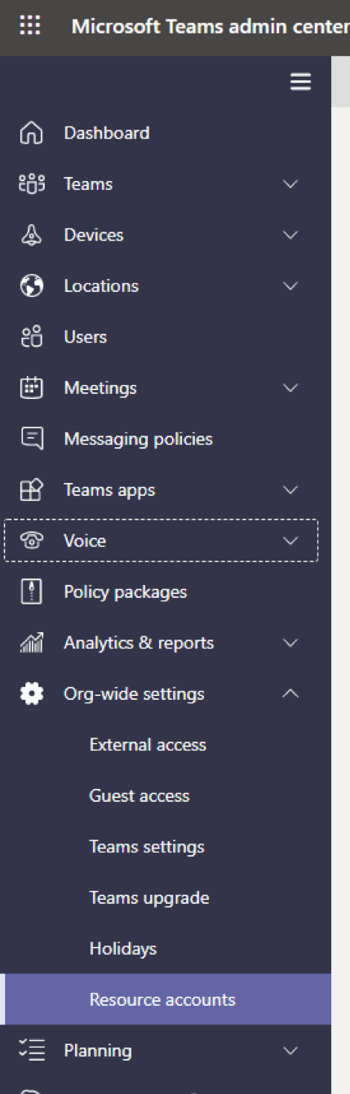
Then, click on the "Add" button to add a new Resource Account. Fill in the appropriate info and make sure to choose "Call Queue" for the type.
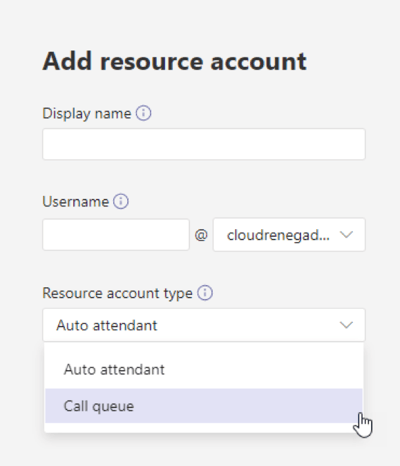
Once this has been created, you will need to assign a license. You could assign one of your E3 and Phone System (or E5) licenses to it but why would you want to pay for it when Microsoft offers a virtual user license specifically for this case? Go ahead and assign the Virtual User license to the Resource account and then we can move on to the next step, assign a phone number to the Call Queue.
In the Teams Admin Center, under Resource Accounts, you can click on Assign/unassign to be able to assign a Service Number to your Resource Account. If you don't have any available, you can go request one now by going under the Voice section in the Teams Admin Center and then selecting Phone Numbers. Click on the Add and you can request a Call Queue Service Number. If you want to utilize your own number via Direct Routing, you will need to assign that via PowerShell and using the "Set-CsOnlineApplicationInstance" cmdlet with the "-OnPremPhoneNumber" switch.
Now that you have your Resource Account all setup, you can create your call queue by going under the Voice section in the Teams Admin Center and choosing Call Queues. Click on Add and follow the wizard through to create your call queue.
All of these tasks are relatively straight forward. When creating a Call Queue, a few quick tips:
Since we are just coming off of Ignite 2020, I thought it would be good to highlight some recent improvements to Call Queues and the new Collaborative experience that will be coming shortly and the benefits they provide from a Microsoft Teams Reporting perspective.
First, the recent enhancements:
Last, is the new Collaborative experience that was announced in the Advanced Calling Capabilities session at Ignite. This will be an amazing change for agents. With the Collaborative experience, a call queue can be setup so that the agent group will be the members of a channel inside a Team. Once setup, there will be a new tab labeled "Calls" inside the channel. From there, agents can see the Call Queue history and voicemail. They will also be able to opt in or out of taking calls (assuming they are setup to do so, see note above) and lastly, they will be able to place calls outbound as the call queue using dynamic caller ID (i.e. show the caller ID of the call queue instead of their own).
This new Collaborative experience looks like an amazing tool for Microsoft Teams Reporting and is slated to go into Preview very soon.
Monitor Teams in a single pain of glass with ENow's OneLook dashboard. Mailscape 365 uses synthetic transactions to actively probe for faults and failures, so you can trust the results to accurately mimic what your end-users see and experience.
Have questions on Teams monitoring? Chat with our bot and it will connect you with one of our representatives.
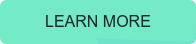

Adam Ball, co-founder at Cloud Revolution, is a Microsoft Teams MVP and community contributor.


One of the concerns many companies have when they start looking at Microsoft Teams reporting is how...


If you’re responsible for managing Microsoft Teams for your organization, whether you're a small...