Delegated Administration with Azure AD Administrative Units
Office 365 comes with a set of admin roles that can be assigned to users within your organization....

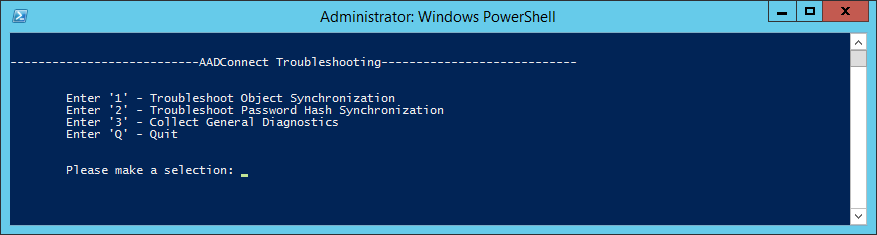
Microsoft is drizzling out a new build of Azure Active Directory Connect via auto-upgrade to select customers. They often do this when a new build has significant changes to make sure it doesn't break in existing organizations that currently use AAD Connect. It will be available for all customers to download in the coming days/weeks as either an auto-upgrade or manual download.
Note: When the upgrade to this new version completes, it will automatically trigger a full sync and full import for the Azure AD connector and a full sync for the AD connector. Since this may take some time, depending on the size of your Azure AD Connect environment, please make sure that you have taken the necessary steps to support this or hold off on upgrading until you can allow a full sync to occur.
AAD Connect version 1.1.749.0 includes new several new privacy and troubleshooting features. The new Privacy Settings option allows customers to choose which information is shared with Microsoft.
In May 2018, a European privacy law, the General Data Protection Regulation (GDPR), is due to take effect. The GDPR imposes new rules on companies, government agencies, non-profits, and other organizations that offer goods and services to people in the European Union (EU), or that collect and analyze data tied to EU residents. The GDPR applies no matter where you are located.
For GDPR compliance, Microsoft is required to indicate the kinds of customer data that is shared with them (telemetry, health, etc.), and must have links to detailed online documentation and provide a way for customers to change their preferences. This version adds the following:
Using the same options, admins can switch application telemetry on or off at will.
To configure privacy settings, run Azure AD Connect from the desktop or start menu. Under Additional Tasks, click Privacy Settings. Enter your tenant administrator credentials and click Next. Then you can enable or disable application telemetry using the checkbox.
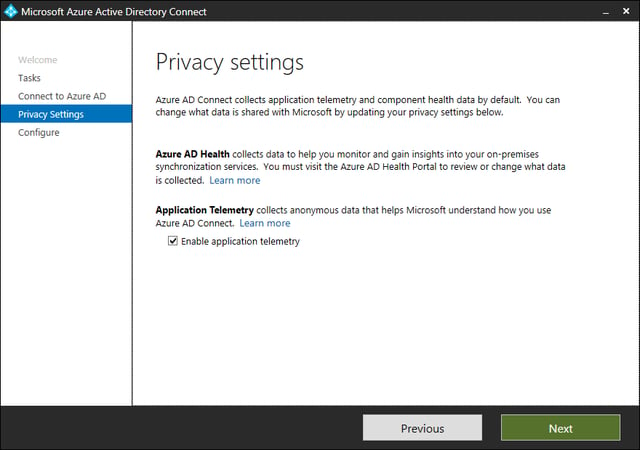
Click Next and Configure. The tool will respond with “Privacy settings have been successfully updated.”
AAD Connect troubleshooting is another new feature in this build. Run the Azure AD Connect wizard from the desktop or start menu and under Additional Tasks, click Troubleshoot. Click the Launch button to open the AAD Connect Troubleshooting tool in PowerShell.
Synchronization tests check for the following:
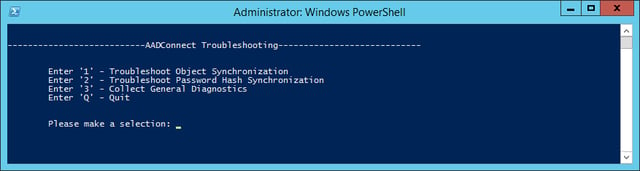
You will see three options:
It important to keep in mind that as long as the AAD Connect wizard is open, the synchronization service scheduler is suspended. The wizard can be closed as soon as you launch the AAD Connect Troubleshooting tools.
If you want to run the AAD Connect Troubleshooting tools without launching the AAD Connect wizard, run the Invoke-ADSyncDiagnostics PowerShell cmdlet from your AAD Connect server. If you want to run diagnostics from another domain-joined computer, run the following cmdlet:
Invoke-Command -Computername <AAD Connect Server> -ScriptBlock {Invoke-ADSyncDiagnostics}
As usual, this version also includes several performance and bug fixes. Please see Azure AD Connect: Version release history for more details. You can always download the latest public version of AAD Connect.

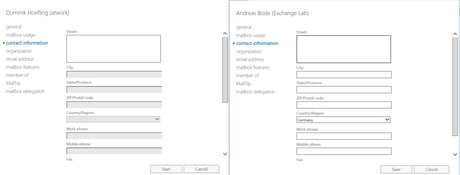

Office 365 comes with a set of admin roles that can be assigned to users within your organization....


At Microsoft Ignite 2019 last year Mark Simos, Lead Architect for the Microsoft Cybersecurity...