What can we expect from Exchange Server 2019?
On July 24, 2018, the Exchange Product Group released the preview version of Exchange Server 2019....

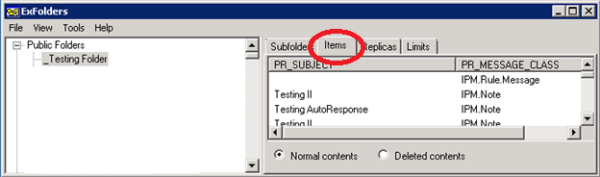
ExFolders is a Microsoft tool that can connect to Exchange 2010 public folders through a GUI and is separate from the Exchange Management Console. This tool has replaced the old PFDavAdmin public folder administration tool that was used with older versions of Exchange. Microsoft has added some backward compatibility within ExFolders and has configured it to work with Exchange 2007, but it must be run from an Exchange 2010 server.
This powerful tool can recover deleted public folder items, propagate public folder permissions, manage your public folder replicas, modify public folder size limits, and more. I like to think of using this utility as a way to get “under the hood” to gain additional insight into the configuration of your public folders.
Now that we know what ExFolders can do, you might ask "how do I get started?" Before you begin, if you are running Exchange 2010 SP1 or later you will need to download the latest ExFolders. This will need to be installed on an Exchange server, preferably the server with your primary public folder database. Download and extract this to "C:\Program Files\Microsoft\Exchange Server\V14\Bin”. If an older version of ExFolders exists in this directory it is ok to overwrite.
Now that ExFolders has been installed, browse to C:\Program Files\Microsoft\Exchange Server\V14\Bin and double-click on ExFolders to open it.
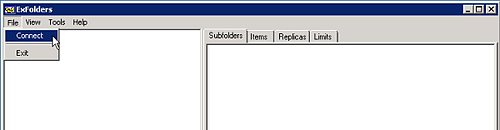
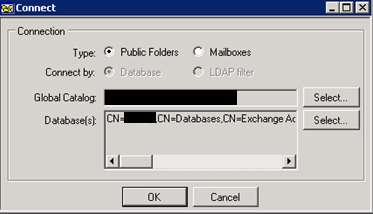

This is where all of the exciting information resides. In the following section we will dive deeper into how to get at some of the invaluable information that is accessible through ExFolders.
This is where all of the exciting information resides. In the following section we will dive deeper into how to get at some of the invaluable information that is accessible through ExFolders.
There is a known issue with Exchange 2010 Public Folders where your deleted messages may lose track of where they originally came from. When this happens the Outlook Recover Deleted Items fails. Microsoft recommends using ExFolders item recovery as your next option for getting the item restored.

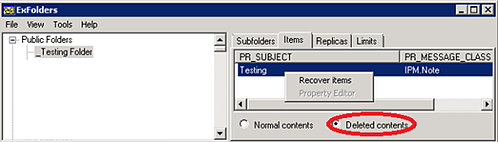
It is likely that your public folder design includes a second public folder server that houses a replicated copy of your primary public folder database information. You should verify that all of your public folders have a replica of the data. You can use the Replica’s Tab to verify that your public folders have proper replicas in place.

The Limits tab in ExFolders can be used to verify if there are any special folder size limits in place for a public folder. This tab also provides the ability to change the limits or quotas if necessary.
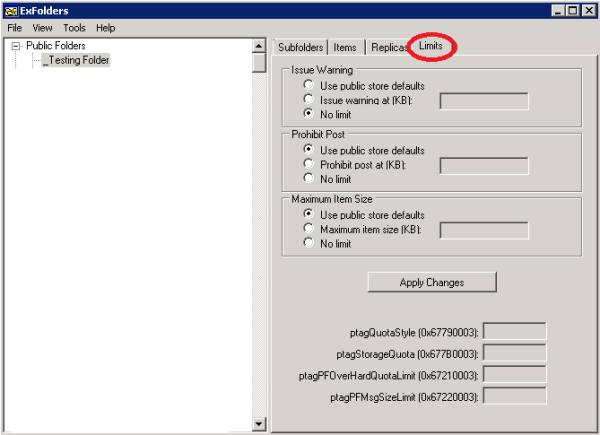
From the Public Folder level in ExFolders you can Propagate folder ACEs (permissions), your public folder Replicas or view any Deleted folders from your public folder hierarchy. These options can be found by right-clicking on the highest level in the public folder structure.
Note: When propagating public folder ACEs or replicas make sure that you are 100% confident that this is a required action. Without proper diagnosis from Microsoft these actions could have negative side effects, so proceed with caution.
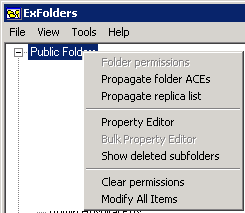
You can also export reports from ExFolders. The reports that can be exported are Permissions, Replica Lists, Folder Properties, and Item properties. This data can be great for troubleshooting purposes.
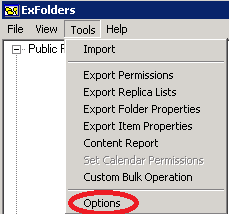
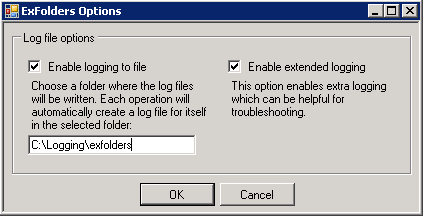
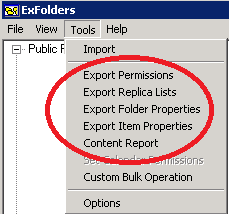
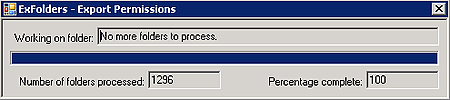
You will find that ExFolders is a very powerful tool as it relates to public folder Item level recovery, replica verification and the various reports. This information will be very useful and getting this “under the hood” insight to your public folder hierarchy is invaluable to your job as an Exchange administrator.
If you found this article interesting you may want to see how Mailscape provides additional visibility while managing public folders.

Theresa is a Sr. Technical Systems Administrator and has been working as a technical expert in IT for over 18 years. Theresa has her MCSE, CCA and EPIC ECSM certifications. Her areas of expertise are in the areas of Exchange, Active Directory, Lync, SharePoint and Citrix XenApp. She has architected, designed, implemented and led complex projects in all of these areas. She also is a public speaker, speaking at events such as Briforum 2013 and upcoming will be at E2E Virtulization conference in May 2014.
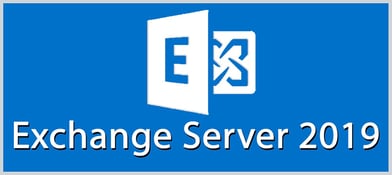

On July 24, 2018, the Exchange Product Group released the preview version of Exchange Server 2019....
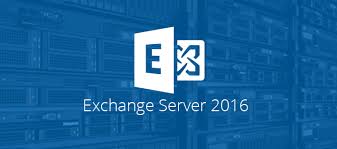

Many companies have good reasons to keep their messaging infrastructure on-premises. Exchange 2016...