Microsoft Teams and Exchange Server – The Pitfalls
An integral part of Microsoft Teams is the ability to attend meetings and live events. The...

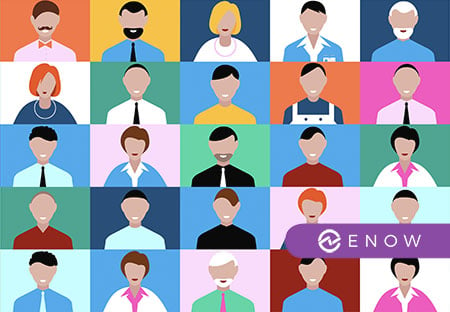
Lately I have been approached by a fair number of customers (both small as well as large Organizations) complaining about not so obvious and very confusing behavior between Skype for Business and Microsoft Teams. Those Organizations are already using Skype for Business (mainly On-Premises for their Enterprise Voice solution) and have started trials or pilots for Microsoft Teams.
Microsoft Teams is the successor of Skype for Business and is clearly the future for Microsoft Communication and Collaboration Technologies. Microsoft is actively pursuing all organizations to start using Microsoft Teams and preferably Upgrade from Skype for Business to Microsoft Teams.
Microsoft Teams Trials and Pilots usually start within a specific business unit inside an Organization, they focus on the collaboration part of Microsoft Teams but forget about the communications aspects of the Microsoft Communication tools. The Adoption of Microsoft Teams is usually growing organically as more and more people want to participate into the Microsoft Teams pilot.
This turns out to be a real problem as most companies just turn on Microsoft Teams without properly planning their journey from Skype for Business to Microsoft Teams. This results in unhappy users because of feature overlap and none interoperability between both communication tools.
Microsoft has made it really simple for Organization to Trial and Adopt Microsoft Teams as it is first of all Part of all Microsoft/Office 365 Enterprise Licenses (FREE if you already have Microsoft/Office 365) and secondly the default Upgrade experience when Organizations enable Microsoft Teams is set to “Islands Mode” which is ideal if you want to test it with a small group of people as you are basically not changing any existing configuration on Skype for Business and both tools run side by side for the small group of users.
The biggest problem with “Islands Mode” is that both Skype for Business and Microsoft Teams are as the mode describes “Islands”. They have nothing to do with each other and are completely disconnected, users will experience a set of inconvenient behaviors in both Skype for Business and Microsoft Teams. I would call this a lazy admin approach upgrade without caring about the End-Users, this mode basically puts all the responsibilities to properly communicate on the End-User.
Some examples for issues with “Islands Mode” include some of the following; All users need to be running both clients at the same time when users are trying to reach them in either Skype for Business or Microsoft Teams where Teams only talks to Teams and Skype only talks to Skype resulting in missed conversations going to the inbox whilst a user is active on the PC/Mobile but not actively running both clients at the same time. Presence in one client does not reflect the actual status in the other client as you can be in meeting in one and still available on the other one. Users will have to choose what type of meeting to send out to the recipients (either Skype for Business or Teams meeting) Teams users sending Teams meeting invitations to none Teams users need to join through a browser. There are many more examples to mention …
Ironically the “Islands Mode” also blocks the ability for a user to fully test Microsoft Teams as this mode still forces the user Skype for Business for Presence, incoming PSTN calls and Federated conversations land in Skype for Business Only. This mode is even more challenging for Skype for Business On-Premises Organization that use Skype for Business with Enterprise Voice.
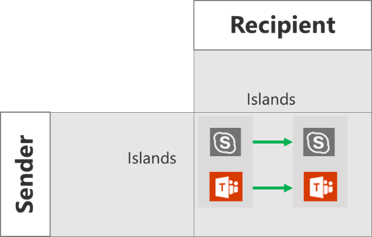
Unpredictable Conversations between Microsoft Teams & Skype for Business in Islands Mode
Microsoft has introduced “Microsoft Teams Upgrade Modes” to both streamline the Migration process and provide Interoperability between Skype for Business (both On-Premises and Online) and Microsoft Teams. The Upgrade Modes concept removes the confusion for End-Users as Presence, Chat and Calling always go to one single client with predictable communications every time. The idea for “Upgrade Modes” is that you can gradually introduce more features to users and have a predictable path for Upgrading to Microsoft Teams.
As it turns out there are not so many Organization that are using proper “Upgrade Modes” for Microsoft Teams, Organizations have problems understanding the “Upgrade Mode” concept and just turn on Microsoft Teams, resulting in failed Microsoft Teams Adoption and User unhappiness.
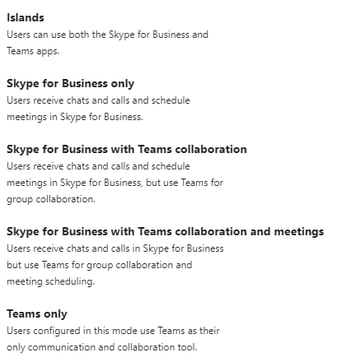
Introducing the Microsoft Teams Upgrade Modes
Note: “Upgrade Modes” can be applied to specific users, this means different parts of your organization can be in different Upgrade Modes at any point in time. For example: While some users could be in Teams Only mode others can still be using Skype for Business with collaboration.
This is the list of Microsoft Teams Upgrade modes with just a little more background and guidance on how and when to use them:
Note: In “Teams Only” mode the Skype for Business user has now been migrated to Teams. (The Skype for Business Server thinks the user is still using Skype for Business Online, the Server has no concept or knowledge of Teams. Microsoft makes sure that all messages are routed correctly to and from Microsoft Teams by using the Skype for Business to Microsoft Teams Gateway in Office 365, this makes the interop between Skype for Business and Teams work.)
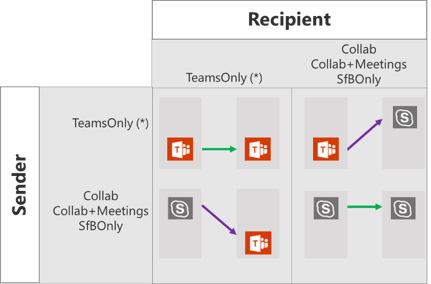
Predictable Conversations between Microsoft Teams & Skype for Business in any combination of Upgrade Modes (no Islands Mode)
Microsoft has a single global setting you can tweak to configure your entire Organization at once. Setting the “Organization Wide Settings > Teams Upgrade Mode”. If you are using Skype for Business On-Premises and want to Upgrade to Teams you may want to choose “Skype for Business with Teams Collaboration” for everyone and configure your Teams (pilot) users with a user specific upgrade mode of “Teams Only” if you can (keep in mind that Voice configuration may require other modes to be configured). This way users will not get confused when you introduce Microsoft Teams in your Organization, users that get the Organization Wide setting are automatically configured with the right Upgrade Mode until they start using Microsoft Teams.
First configure the Org-Wide Settings
(Organization Wide Settings > Teams Upgrade Mode)
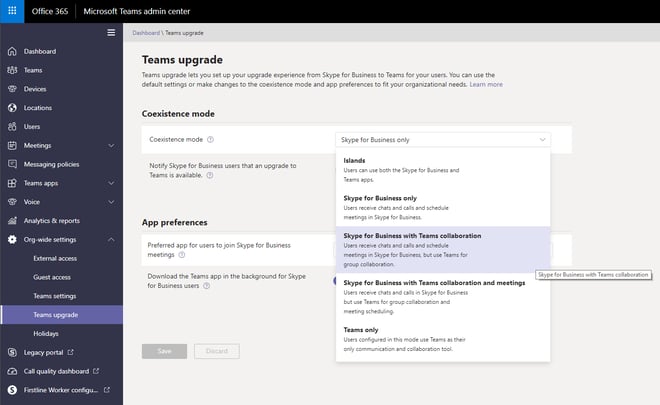
Then select the appropriate Upgrade Mode for specific Users (in this example “Teams Only” but your configuration may differ)
(Users > Username > Teams Upgrade)
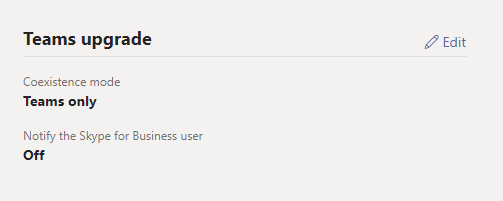
I trust you now understand the value and necessity of the “Upgrade Mode” approach, don’t hesitate to start planning your Microsoft Teams journey today because someone will (eventually) turn on Microsoft Teams, you can better be prepared!
Monitor Teams in a single pain of glass with ENow's OneLook dashboard. Mailscape 365 uses synthetic transactions to actively probe for faults and failures, so you can trust the results to accurately mimic what your end-users see and experience.
ENow’s Office 365 End User Experience Monitoring and Reporting:
Gain true end-to-end visibility into how users experience Office 365 applications with ENow’s Office 365 End User Experience Monitoring and Reporting solution. Access your free 14-day trial today!

ENow protects and optimizes Microsoft 365, Copilot, and Entra ID, giving modern IT leaders clarity and simplicity to manage complex environments. From proactive monitoring to license optimization, adoption, and identity governance, ENow enables IT teams to manage, scale, and secure their Microsoft environment with confidence; all in one place, without the chaos.


An integral part of Microsoft Teams is the ability to attend meetings and live events. The...


This week ENow co-hosted a webinar focused on strategies to master Microsoft Teams Adoption,...