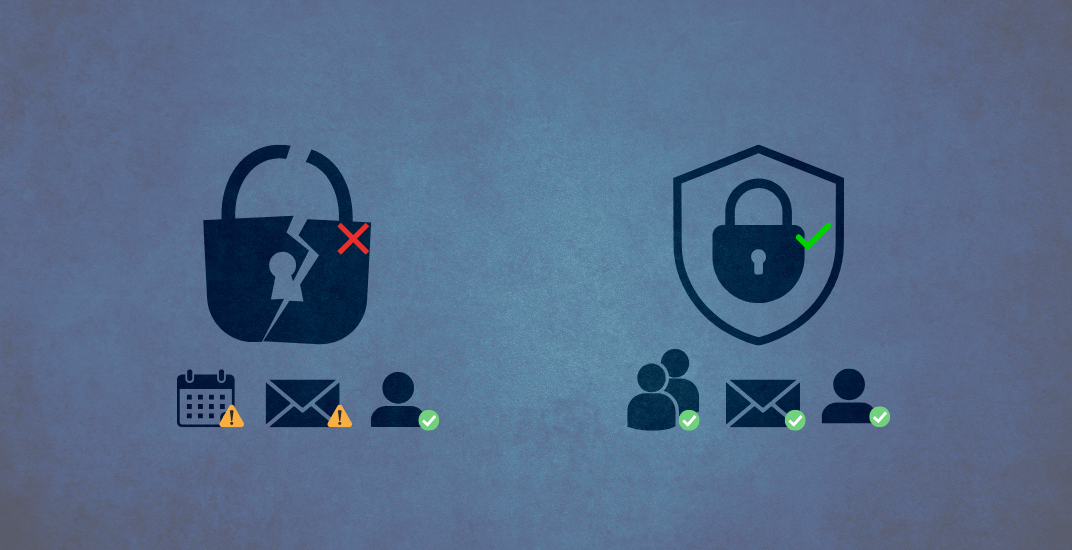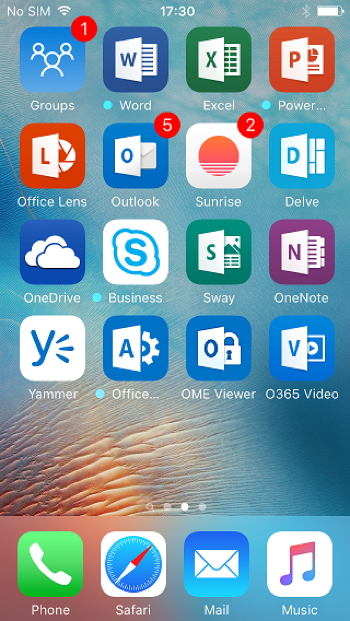Dedicated Entra App Required for Exchange Hybrid - October 2025 Deadline
Microsoft is changing how hybrid authentication works between on-premises Exchange servers and Exchange Online. The long-standing Shared Service Principal (“Office 365 Exchange Online”, App ID 00000002-0000-0ff1-ce00-000000000000) will no longer be supported. Each tenant must deploy a dedicated Entra enterprise application by October 31, 2025.