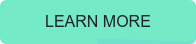One of the concerns many companies have when they start looking at Microsoft Teams reporting is how to control the creation of new Teams. The more Teams that are created, the more administrative overhead is needed. By having lots of Teams, it can be hard for end-users to find the right Team to contribute to and IT Pro’s are stuck having to filter through the Teams to find the one they need to support.
Why is it hard for an admin to find a Team if they need to help administer it? That’s because every time a Team is created, it creates a new Office 365 Group. Every Microsoft Teams Team is built on-top of an Office 365 Group. Without going into details on Office 365 Groups, just remember that every time a Team is created, so is an Office 365 Group.
There are two schools of thought typically when it comes to Microsoft Teams creation. First, anyone can create a Team at any time. The second is the exact opposite in that no one can create a Team except for IT (or a centralized group). The truth is, the answer is probably somewhere in-between.
Let’s look at the first option: “anyone at any time”. If an organization is small or in the early stages of rolling Microsoft Teams out, this might make sense. Small organizations don’t have to worry as much as the small volume of employees essentially keeps the number of groups small by nature. In the same way, a larger company that is rolling out Teams in a small pilot, can allow the pilot users the ability to create Teams so that they can get the full experience easily and thus make adoption better/easier. In these cases, there is little risk in allowing anyone to create a Team.
As we look to the second option, companies that are larger and have a need for more control from an IT perspective, there are other options than just locking it down and having IT create the Teams. The issue is that the unilateral control creates friction for the adoption of Microsoft Teams and make proper Microsoft Teams Reporting that much more difficult. If a user needs to wait on the creation of a Team, by the time they get the Team created, the moment has passed, and they have probably found an alternative, easier way to get things done. This happens all the time and is why we have “shadow IT”.
How do we solve this? How do find the middle ground that allows for organizations to prevent multitudes of Teams being created that just end up not being used. If not kept in check, this can become a problem later down the line, not to mention how does an organization ensure that the data inside the team is properly cared for. I keep thinking that Office 365 Groups will become the next Public Folders if not governed well.
First is the Expiration policy. Remember that Teams are built on Office 365 Groups, which then allows us to utilize the Expiration policy to keep Teams in check. When utilizing the Expiration policy, the Team owner(s) will receive a notification prior to the expiration asking if they would like to renew the Team. Therefore, if your policy is 90 days, every 90 days, the Team owner would need to renew the Team. Going back to the point about removing friction, if an organization implements this technique, it is recommended to utilize a policy that is long enough in order to minimize the number of times a Team owner needs to renew the Team. Think 90 to 180 days, not 30 or something like that.
Second, with a little bit of effort, a quick form can be created that then can be combined with Microsoft Flow to automatically approve the creation but allows for the documentation of who created it, what it’s for (i.e. the description), as well as the anticipated end date for the team. This is great for Teams that might be working on a project that will be done in 3-6 months. It allows the IT Pro to know when they can reach out to see if the Team can be archived.
Last, maybe the organization started out with the “wide open” model and just let things go. If this is the case, Office 365 Groups reports can help find stale Teams. By using the Groups report, the admin can determine the last activity date of a group. This is the least end-user impacting in that users can create as many groups as they want. An IT Administrator could look at the Groups report and determine which Teams might be stale and go contact the Owner of the Team in order to determine if the Team can be archived.
In the end, there are multiple ways to control the “sprawl” of Teams so that people can easily find the Team they need to join, and organizations can still easily manage where data is located at and maintain a handle of Microsoft Teams reporting.
End-to-End Teams Monitoring with ENow
Monitor Teams in a single pain of glass with ENow's OneLook dashboard. Mailscape 365 uses synthetic transactions to actively probe for faults and failures, so you can trust the results to accurately mimic what your end-users see and experience.Have questions on Teams monitoring? Chat with our bot and it will connect you with one of our representatives.