Preservation Policies in Office 365
Preservation policies were introduced almost a year ago as part of the Compliance Center in Office...

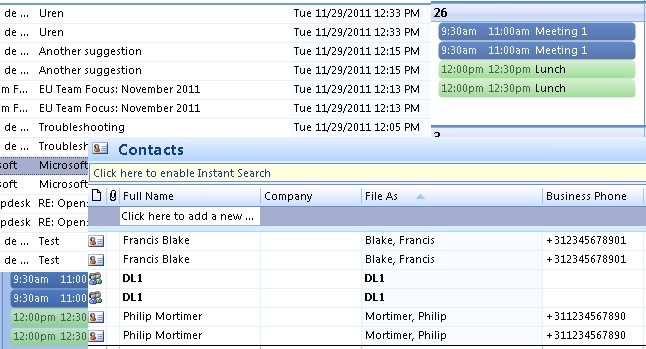
For those involved with Exchange migration projects or managing Exchange environments, at some point you probably have experienced a situation where individuals ended up with duplicate items in their mailbox. Duplicate items can be caused by many things, but most common are:

When looking for a solution, you’ll probably encounter MSKB299349, “How to remove duplicate imported items in Outlook”. This article describes a manual procedure to remove duplicates entries from your calendar, contacts, inbox or other folders. Not very helpful and labor intensive.
When continuing your search, you’ll find lots (I mean lots!) of tools and Outlook add-ins, like Vaita’s DIR or MAPILab’s Duplicate Remover. Not all of this software is free (some even require payment per duplicate removal of appointments, contacts or e-mail) and some might not even work (MAPI-based tools may not work against Exchange 2013).
When you finally have selected a tool, in most cases they require installation of a piece of software and someone to perform the removal process using the tool or Outlook with add-in. When you’re an Apple shop you’ll require different tools, unless you’re running a Windows desktop somewhere (I’ll just pretend I didn’t hear you saying ‘Why don’t you install the tool on the Exchange server’).
Wouldn’t it be nice if you’d have a PowerShell script you can conveniently run from any workstation (or server) with PowerShell installed, removing those duplicate items from a user’s mailbox remotely? If the answer is yes, the Remove-DuplicateItems.ps1 script may be something for you.
Requirements
Using the Remove-DuplicateItems.p1 script requires Exchange 2007 or later and Exchange Web Services (EWS) Managed API 1.2 (or later). Alternatively, when you already got the EWS Managed API Microsoft.Exchange.WebServices.DLL somewhere, you can copy it to the same folder where the script is located and it will be picked up. The script has been developed and tested against Exchange 2007, meaning it’s a PowerShell 1.0 script which should be compatible with later versions of PowerShell or Exchange.
Also take notice that since you’ll be processing user mailboxes, you’ll need to have full mailbox access or impersonation permissions; the latter is preferred. For details on how to configure impersonation for Exchange 2010 using RBAC.
Usage
The script Remove-DuplicateItems.ps1 uses the following syntax:
A quick walk-through on the parameters and switches:

Few notes:
So, suppose you want to remove duplicate Appointments from the calendar of mailbox migtester1 using attribute matching, moving duplicate items to the DeletedItems, using Impersonation and you want to generate extra output using Verbose. In such case, you could use the following cmdlet:
Remove-DuplicateItems.ps1 -Mailbox <MailboxID> -Type Calendar -Impersonation -DeleteMode MoveToDeletedItems -Mode Full -Verbose
In case you want to process multiple mailboxes, you can use a CSV file which needs to contain the Mailbox field. An example of how the CSV could look:
MailboxfrancisphilipThe cmdlet could then be something like:
Import-CSV users.csv1 | Remove-DuplicateItems.ps1 -DeleteMode HardDelete -Impersonation
I'm a Microsoft 365 Apps and Services MVP, with focus on Exchange, Identity, and an affection for PowerShell. I'm is a consultant, publisher of EighTwOne, published author, and speaker.
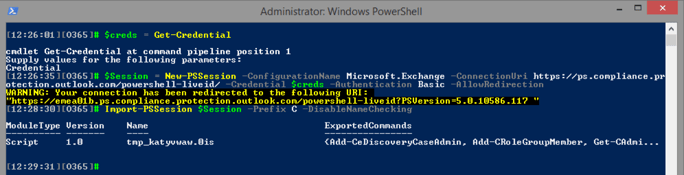

Preservation policies were introduced almost a year ago as part of the Compliance Center in Office...


Earlier this week, Tony Redmond wrote about Jeffrey Snover – also known as the godfather of...